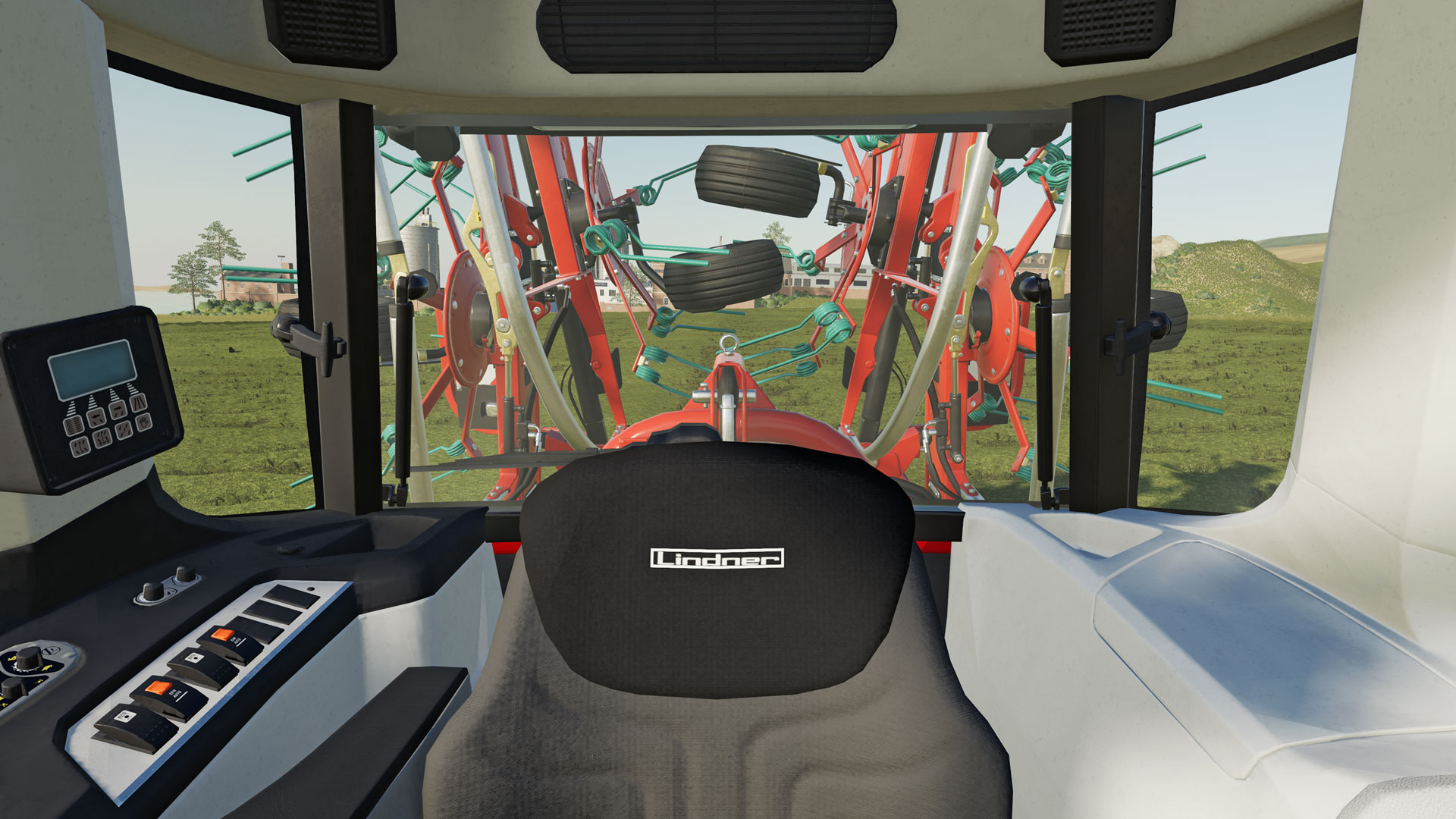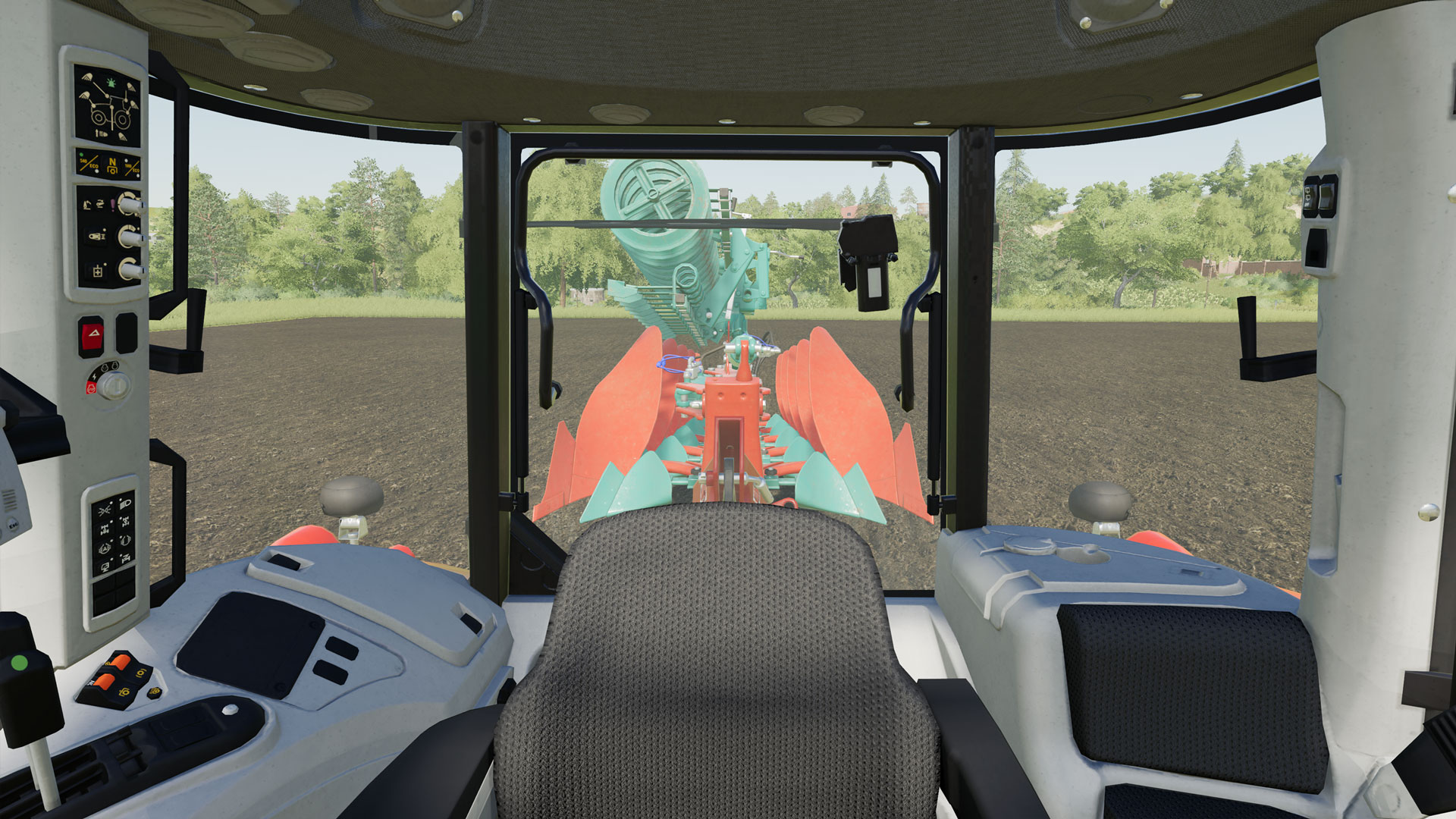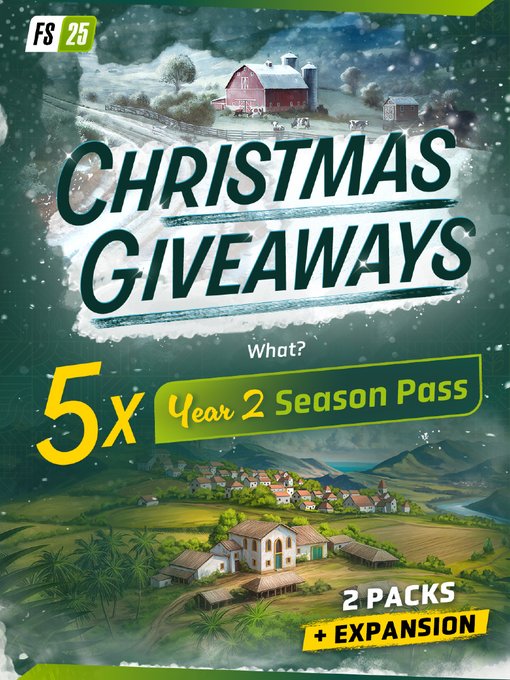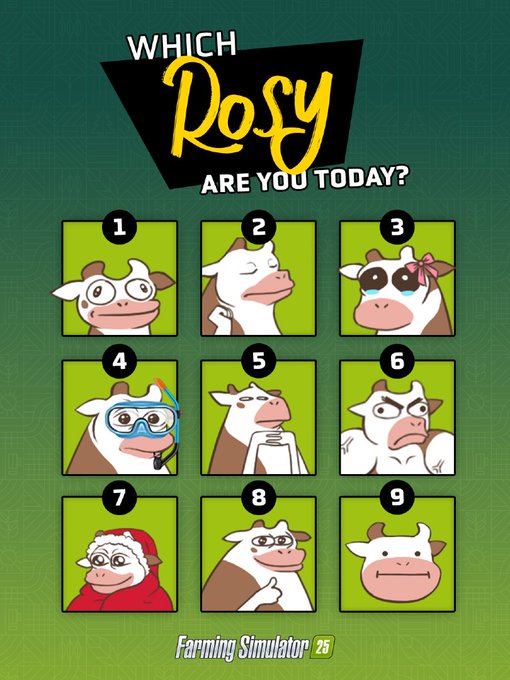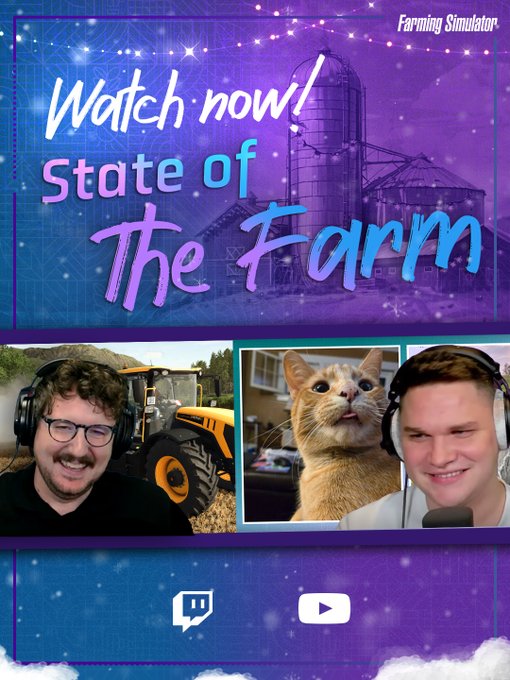Video Chat Backgrounds - Farming Simulator Style! [Kverneland Update]
June 19, 2020![Video Chat Backgrounds - Farming Simulator Style! [Kverneland Update]](/cms/uploads/news_5ea2c0e445033.jpg)
Update: We got even more backgrounds for you! Now featuring Kverneland and Vicon to accompany our newly released Kverneland & Vicon Equipment Pack. You'll find three new video backgrounds featuring the Kverneland i-Plough, Vicon FastBale and Kverneland 85112.
Business meeting in front of a webcam or private session with friends and family - while keeping physical distance: Video Chats are more popular than ever. Not only because they are essential in many situation. But they're also popular for keeping in touch with loved ones. You can not only talk to them, but have their faces in front of you - isn't that nice in these times? If you're chatting a lot in front of a webcam or want to start, we got something for you!
Our pixel departement created a whole set of video chat backgrounds. These teleport you behind the wheel of tractors, by Fendt, John Deere or CLAAS for example, or to a lovely farming landscape. And a comfortable sun chair, too! In video chat software like Zoom or Skype you can choose your own individual background, so your friends can see you whereever you want to be. How that works, we explain in the instructions below. But here they are, our Farming Simulator backgrounds.
Click for full image, right click, "save as..."
New!
New!
New!
Add a background to your video call on Zoom
Open Zoom, click on the "Setup" icon and "virtual background" in the now opened sidebar. There, you'll find some standard backgrounds as well as the option to add your own.
Are you already in a meeting? Click on the arrow besides the video symbol and on "choose a background" after that. This will send you to the same screen where you can again choose your own background. Just add the background from the location on your device and you're somewhere else, so to speak. Zoom recommends using a green screen and high quality webcam for best results, but that's optional, of course.
Add a background on Skype
Windows 10 users have to miss out on that one - at least for now. If you're using Skype on a Mac, just click on the three dots while in a meeting. This will get you to the menu where you can "Choose a background effect", giving you the options to blur out the background behind you or add a custom background like the ones we made for you. It's that easy!